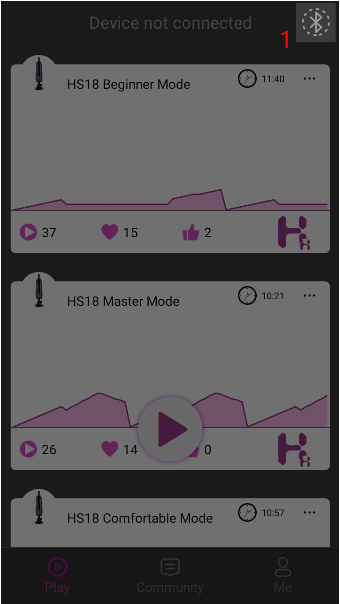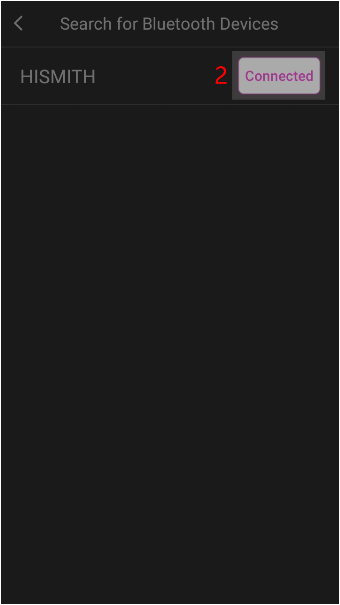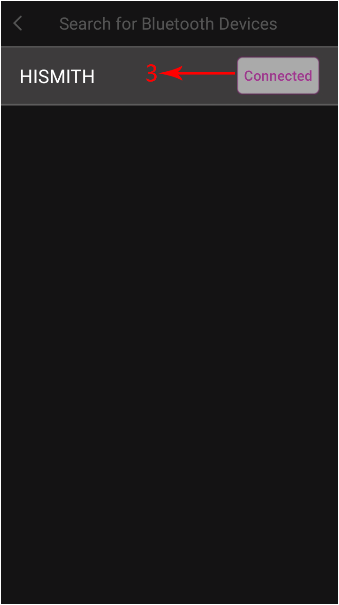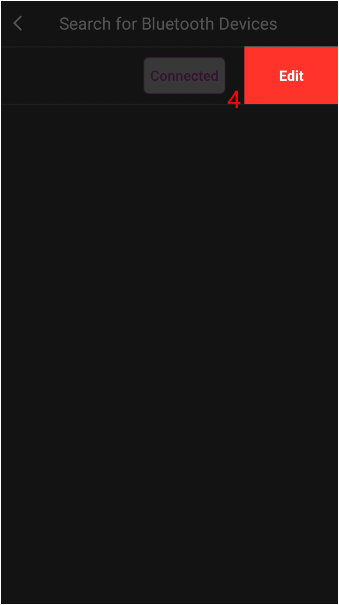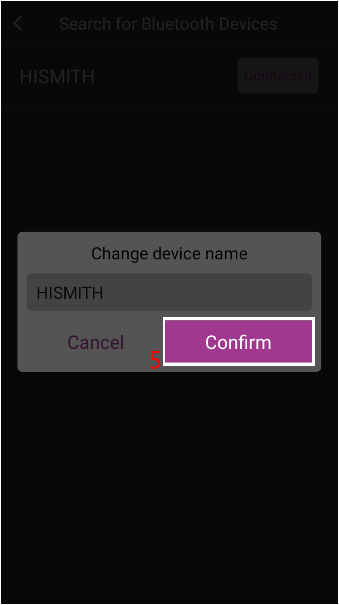How can login to Hismith APP?
Hismith now supports the following login methods:
- Email registered Hismith account.
- Facebook login.
- Twitter login.
- Google login.
- AppleID login (IPhone/Ipad).
How to modify the email of an account?
When editing personal information, click "Email" to modify the email.
How does the APP connect to Hismith products?
On the "Play" interface, click the Bluetooth status icon in the upper right corner to start searching for Hismith products that have been opened nearby, and click "Connection" to connect.
APP can't find the machine?
Please make sure your machine is a machine with bluetooth function!
iOS system:
Please make sure that the bluetooth of the mobile phone is turned on, including the bluetooth of the system and the bluetooth of the control center, as shown in the following two pictures
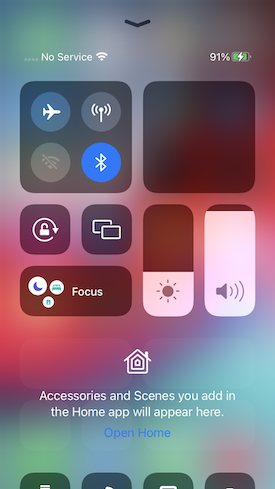
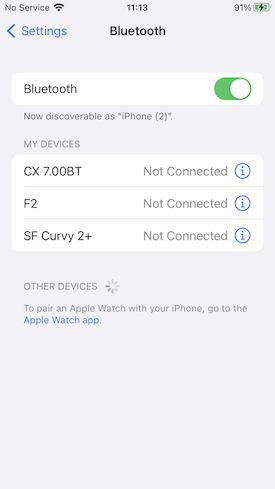
Android system:
If your phone is Android 12and above:
1.allow Hismith Find and connect to nearby devices.
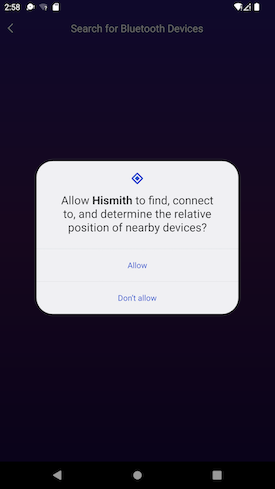
If your phone isAndroid 11and below
1.allow Hismith obtain location permission.
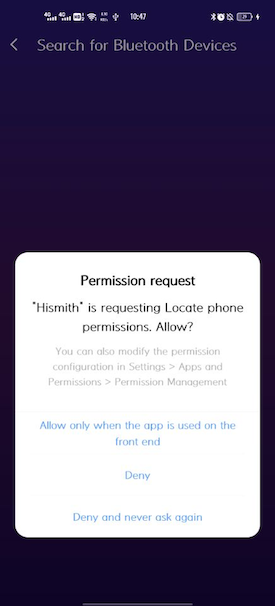
2、turn on the phone GPS position .As shown in the following two pictures:
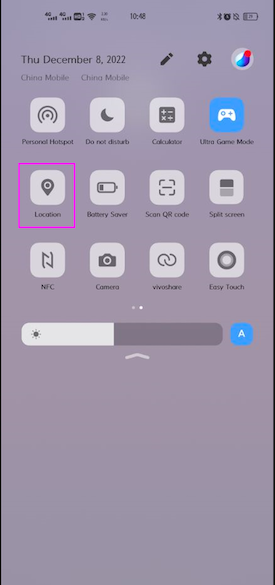
or turn on the switch below
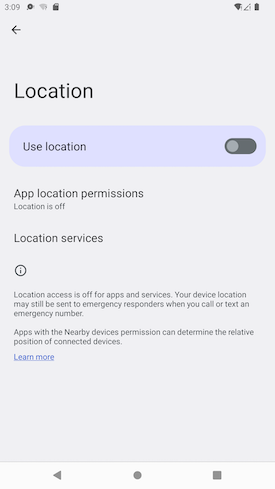
The above is the whole tutorial of Bluetooth connection, if you have followed the tutorial, openAPPThe bluetooth search page will display the bluetooth machine, as shown in the figure below, (if you still can’t see your machine, please contact sales for consultation, thank you for your cooperation)
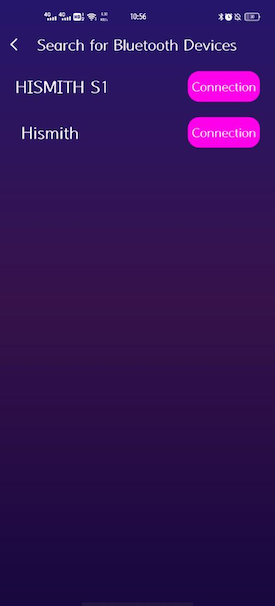
How to hide online status?
1.Click "Me" to enter "User Center".
2.Click the  in the upper right corner of "User Center" to enter the "Settings" interface.
in the upper right corner of "User Center" to enter the "Settings" interface.
3.Turn on the "Hide online" function in the "Settings" interface.
How to refuse to add friends?
1.Click "Me" to enter "User Center".
2.Click the  in the upper right corner of "User Center" to enter the "Settings" interface.
in the upper right corner of "User Center" to enter the "Settings" interface.
3.Turn off the "Allow Greetings" function in the "Settings" interface.
How to modify the Bluetooth name of my toy?
1. Click  to enter the Bluetooth search interface.
to enter the Bluetooth search interface.
2. Connections need to modify the toy.
3. Left slider connected toy.
4. Click "Edit" to modify the Bluetooth name.
5. Click on "Confirm" reboot toys.
Unable to receive verification code
Possible reasons for not receiving the verification code:
1. User enters an incorrect email address, for example, mistyping gmail.com as gmail.con / gmail.vom.
2. User's email inbox is full or unable to receive any more emails.
3. The verification code is filtered as spam and placed in the junk/spam folder.
Solution:
1. Check if the email address is entered correctly.
2. Clear out unnecessary emails from the inbox to ensure there is enough space to receive new emails.
3. Check the junk/spam folder for any emails that may have been filtered there.
If none of the above solutions work, please send an email to APP@hismith.com and our IT team will provide further assistance to resolve the issue.
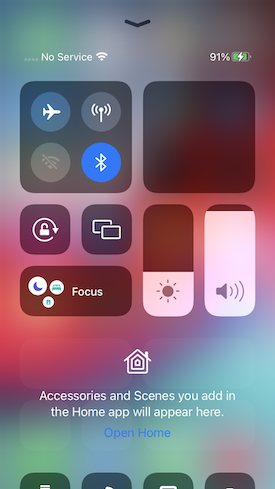
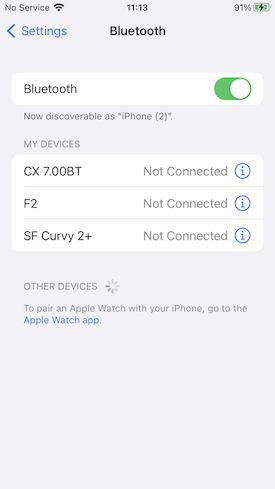
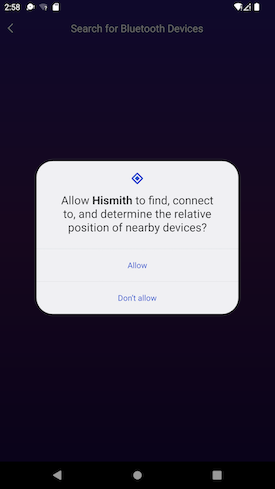
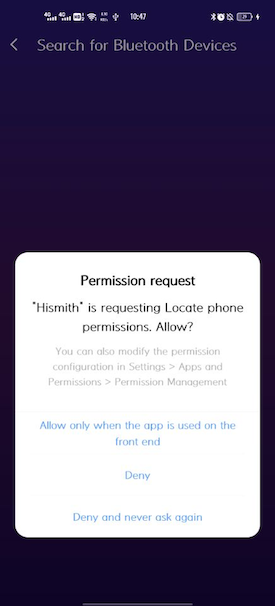
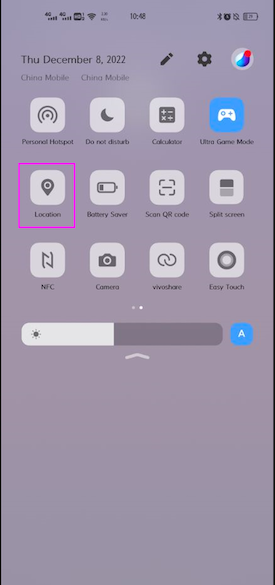
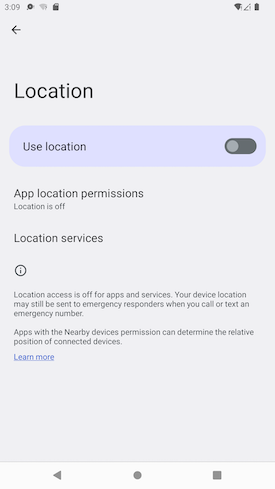
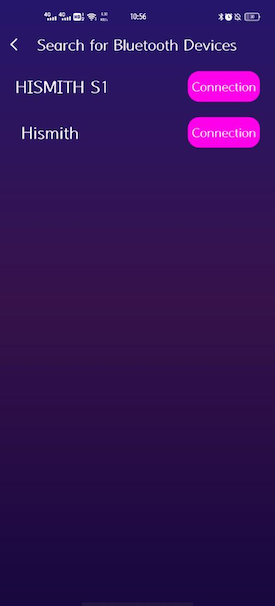
 in the upper right corner of "User Center" to enter the "Settings" interface.
in the upper right corner of "User Center" to enter the "Settings" interface.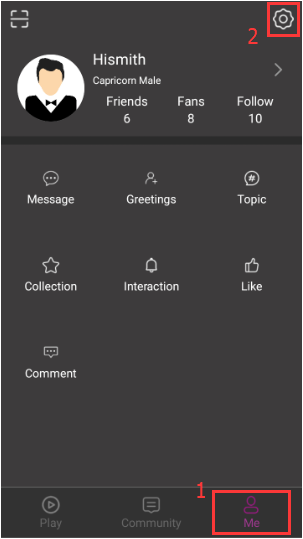
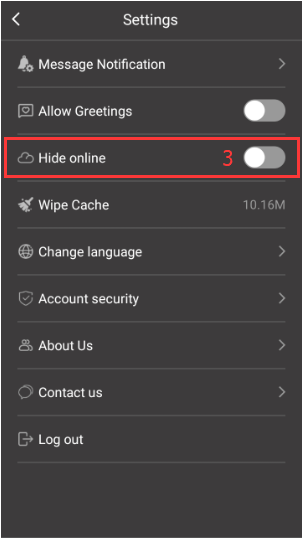
 in the upper right corner of "User Center" to enter the "Settings" interface.
in the upper right corner of "User Center" to enter the "Settings" interface.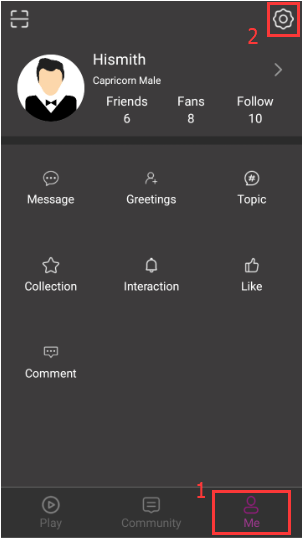
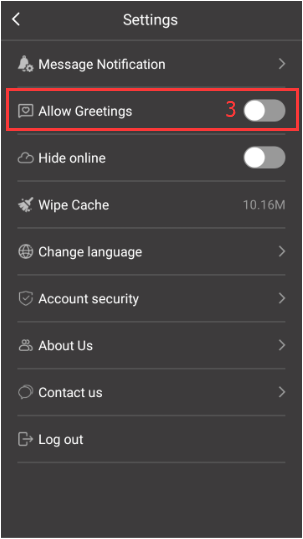
 to enter the Bluetooth search interface.
to enter the Bluetooth search interface.